China (Mainland, Hong Kong and Macau) eSIM
eSIM Details
| Coverage | Network | APN |
|---|---|---|
| China Mainland | China Unicom, China Telecom | internet |
| Hong Kong | SmarTone, HKT, 3HK) | internet |
| Macau | CTM | internet |
Thank you for purchasing your eSIM from NorthSIM. Activating your eSIM is a straightforward process. All you need to do is connect to WiFi and follow the steps for your device.
Table of contents
- eSIM Activation Checklist
- Activating your eSIM
- Enabling Data Roaming
- Checking Data Usage
- Troubleshooting
eSIM Activation Checklist
- Connect to WiFi
- Scan your QR code
- Enable Data Roaming
- Select your eSIM for Mobile Data
Activating your eSIM
- You should activate your eSIM the day before you fly.
- All our eSIMs must be activated within 30 days of purchase.
- For iPhone/iOS and most Android devices please use the default camera app to scan your QR code. If this doesn’t work please follow the steps below.
- For Pixel devices please follow the steps below
For Apple iPhone and iOS Devices
Go to Settings > Mobile (Cellular)
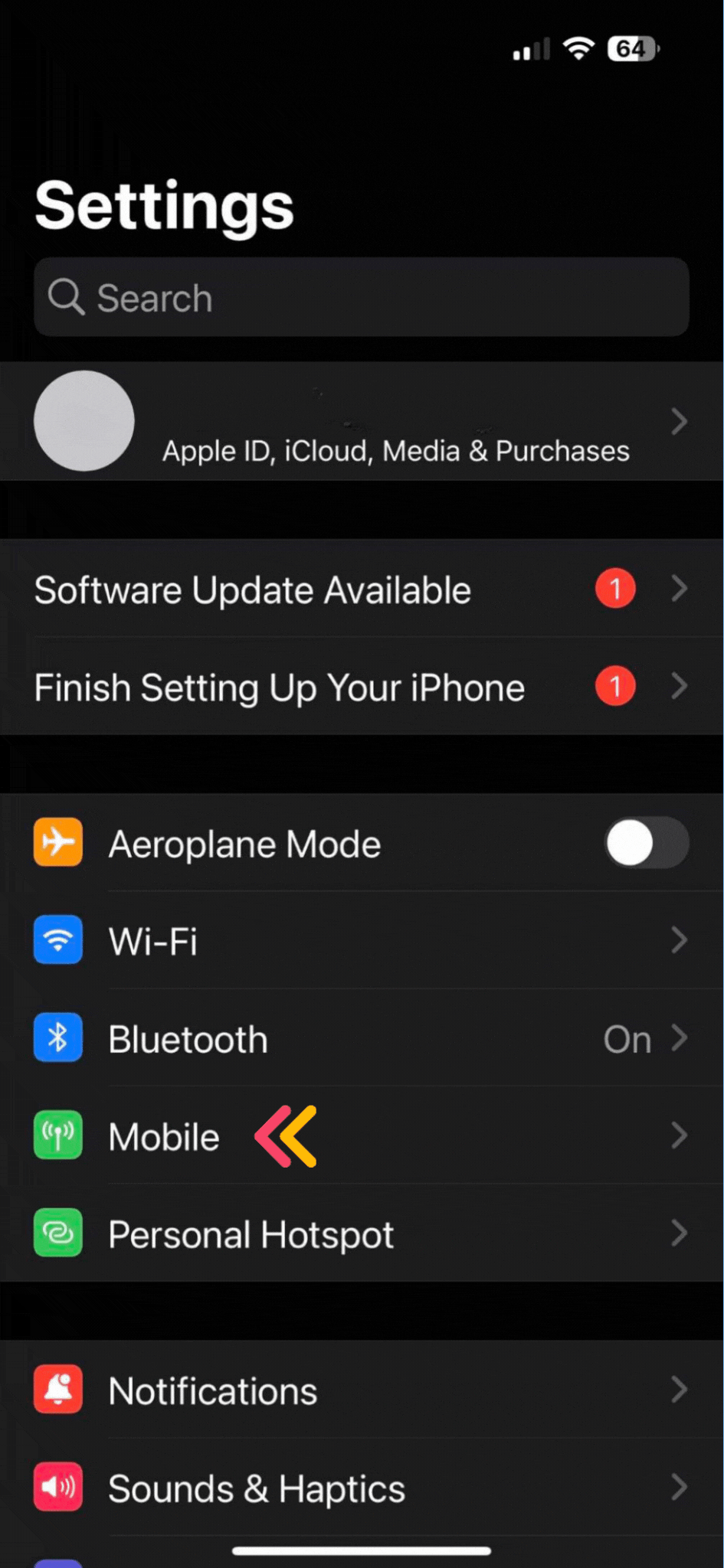
Then tap on add an eSIM
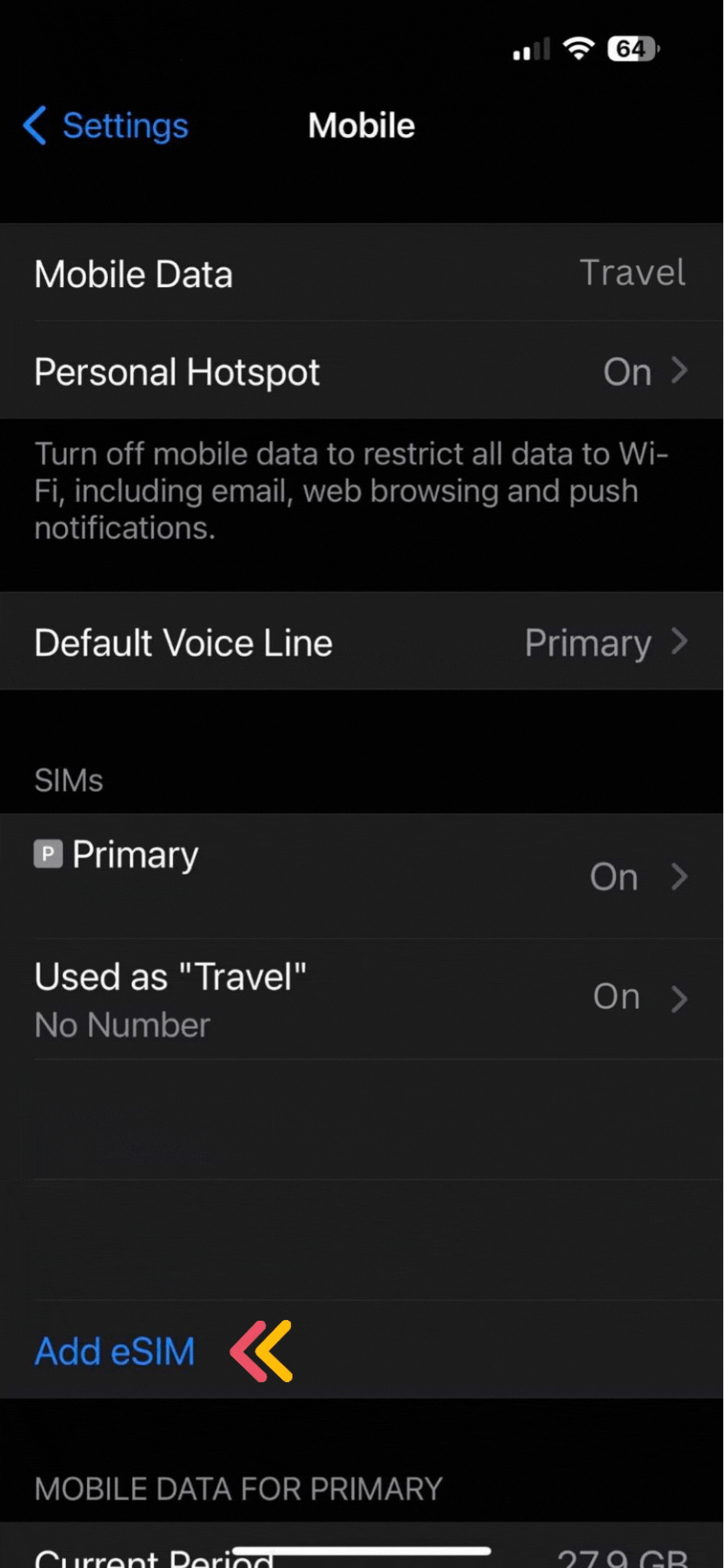
Choose the use QR Code option
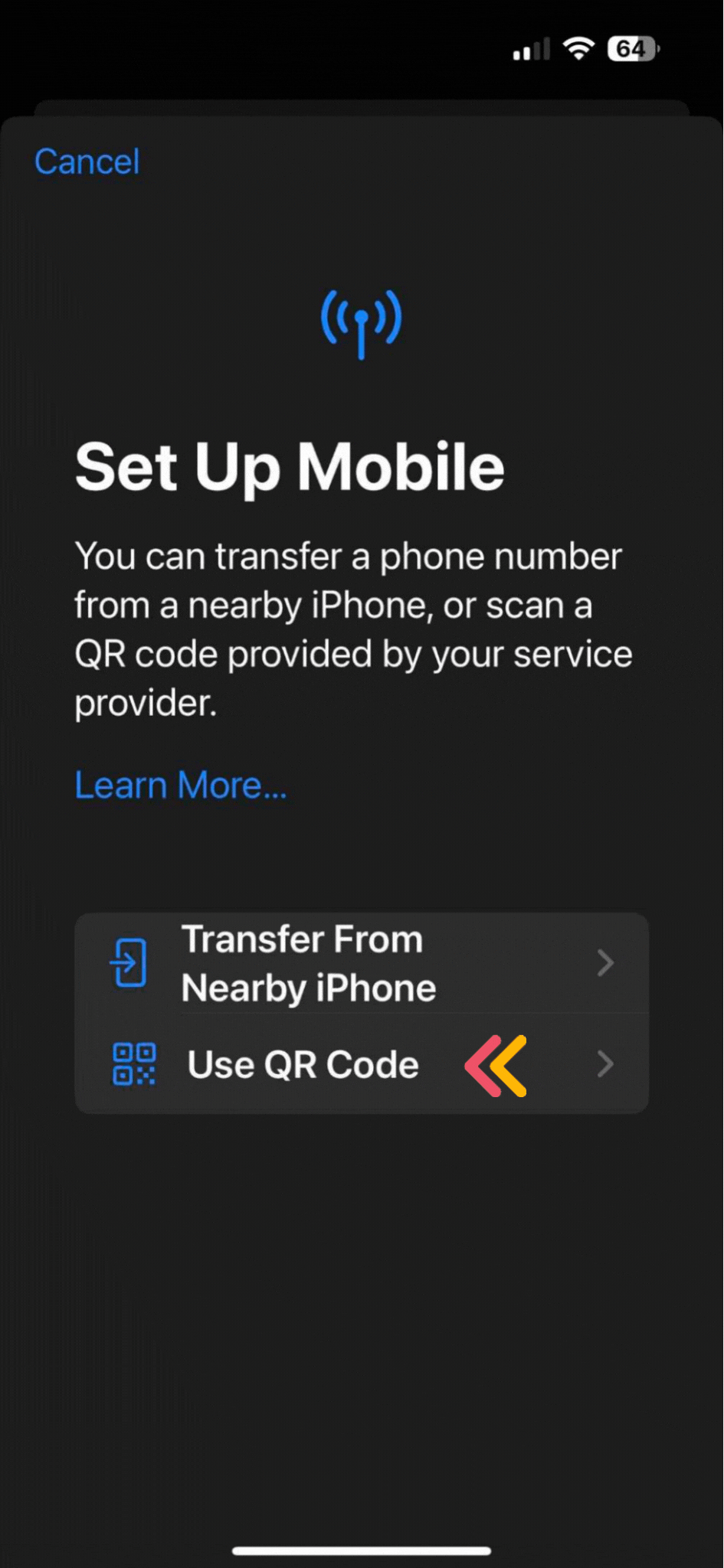
Scan your QR Code (or enter your QR details manually if you have been given them)
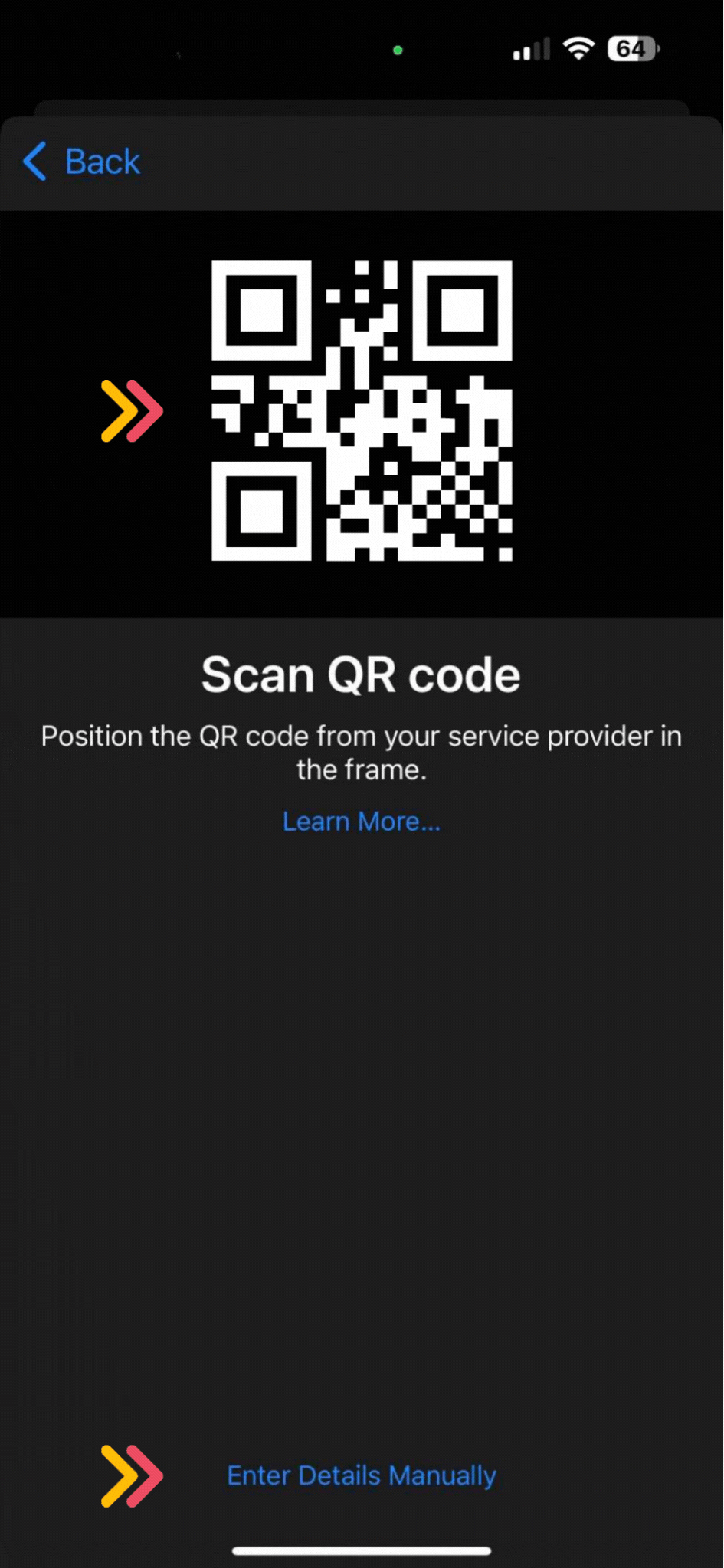
For Samsung Galaxy/Android Devices
Go to Settings > Connections
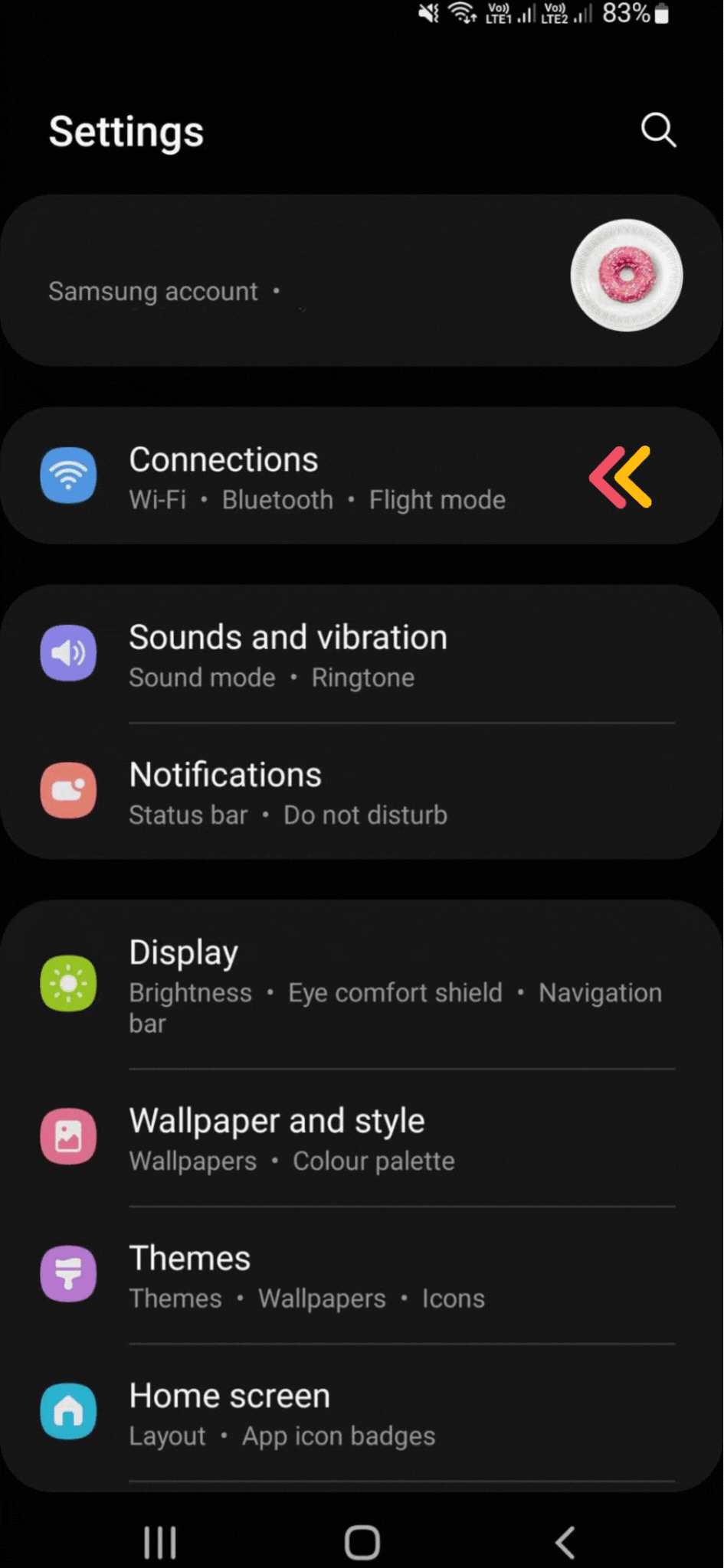
Then tap on SIM Card Manager
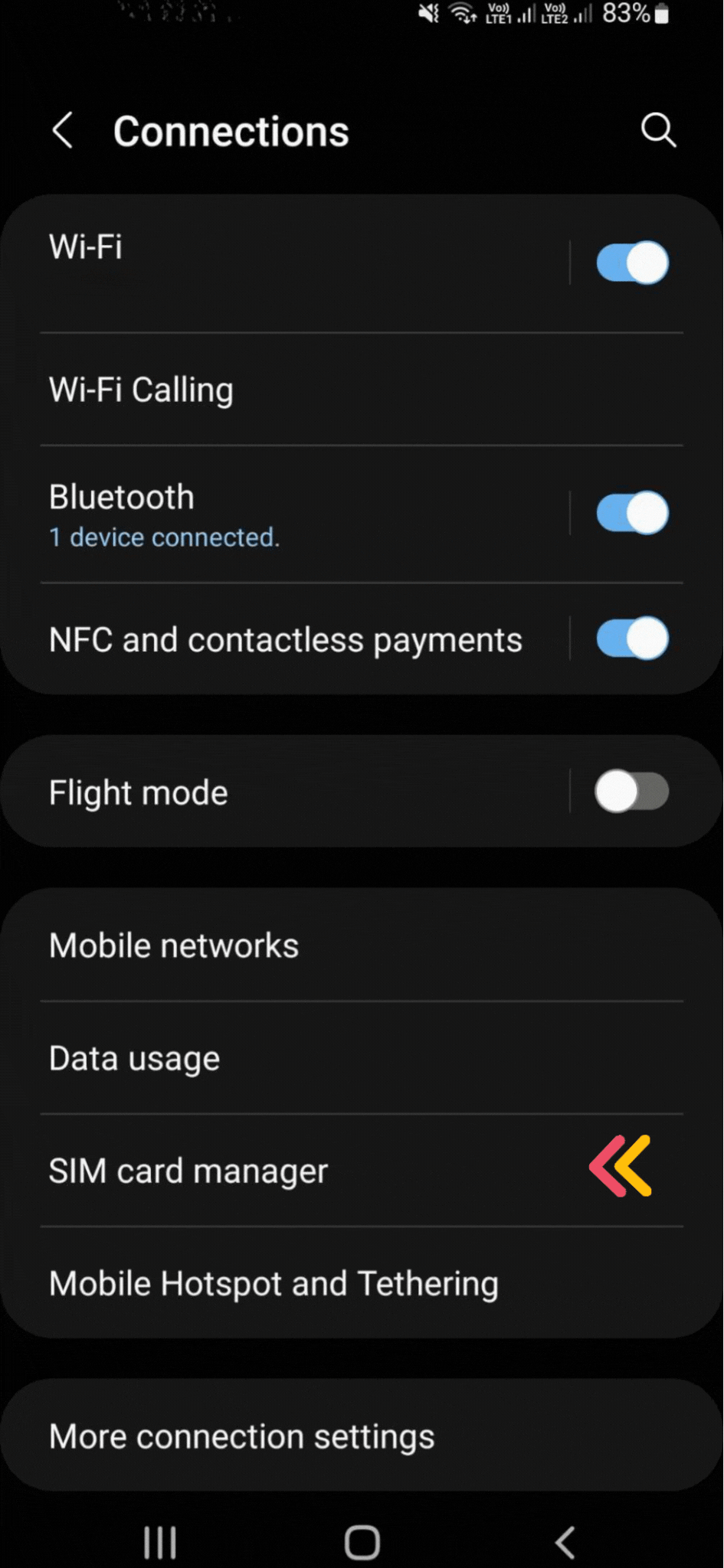
Tap on Add Mobile Plan
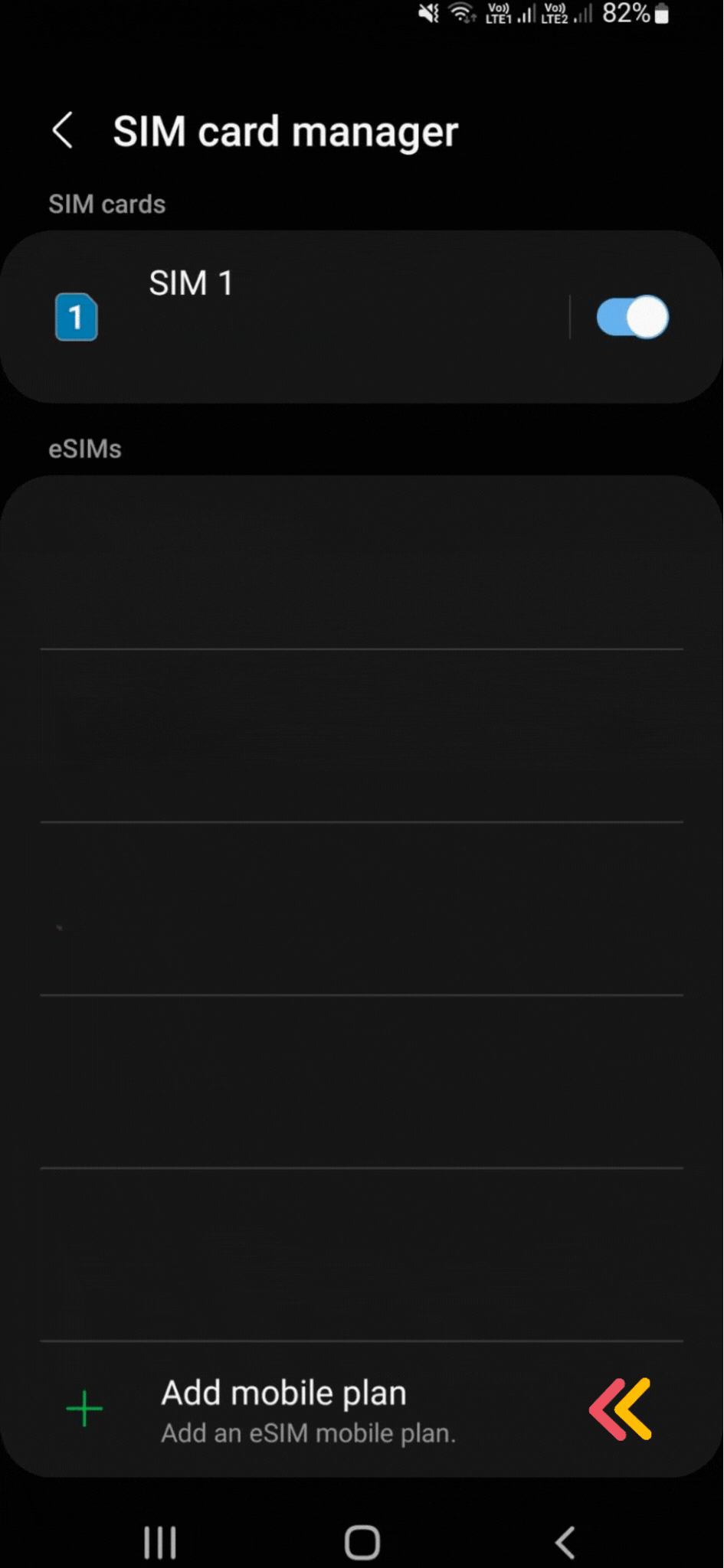
Tap on Scan Carrier QR Code
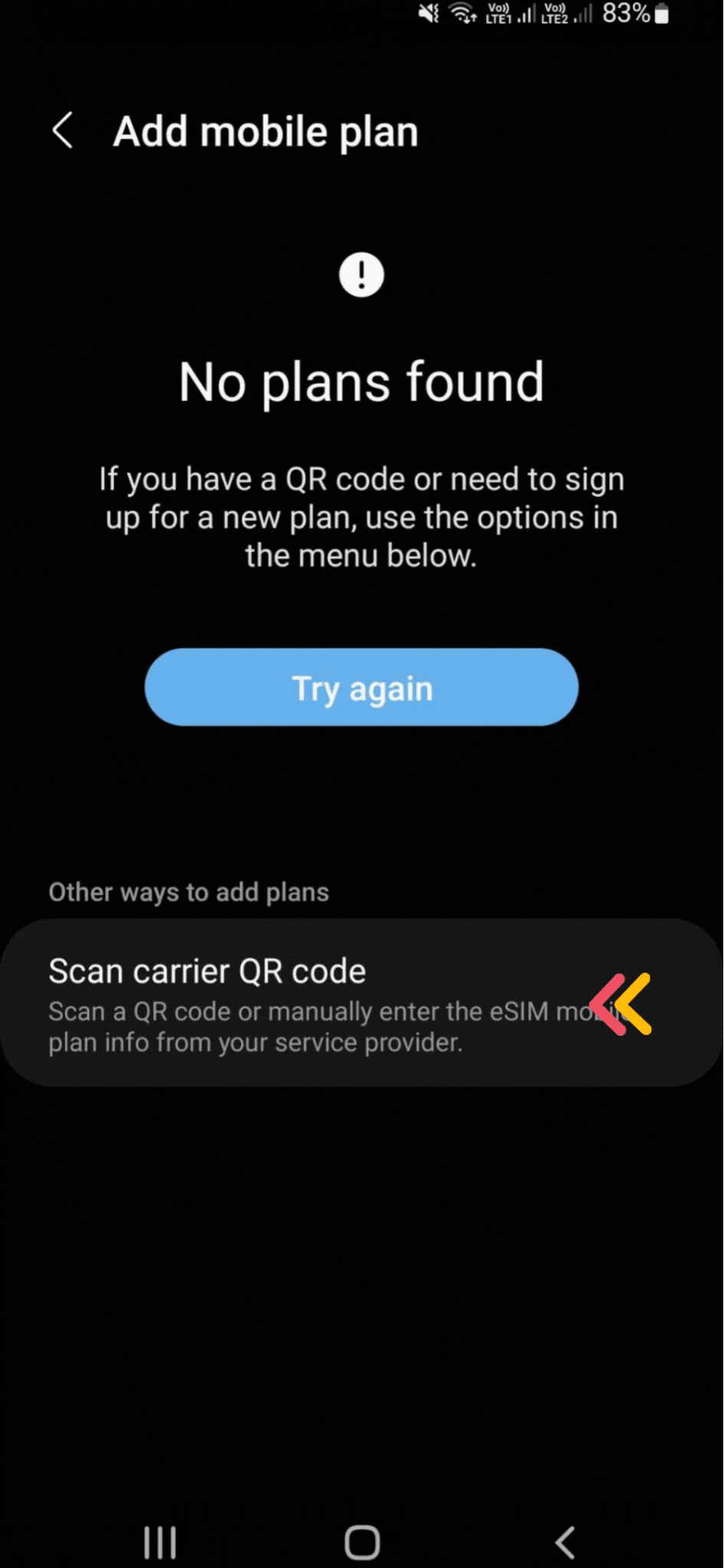
Scan your QR Code (or enter your QR details manually if you have been given them)
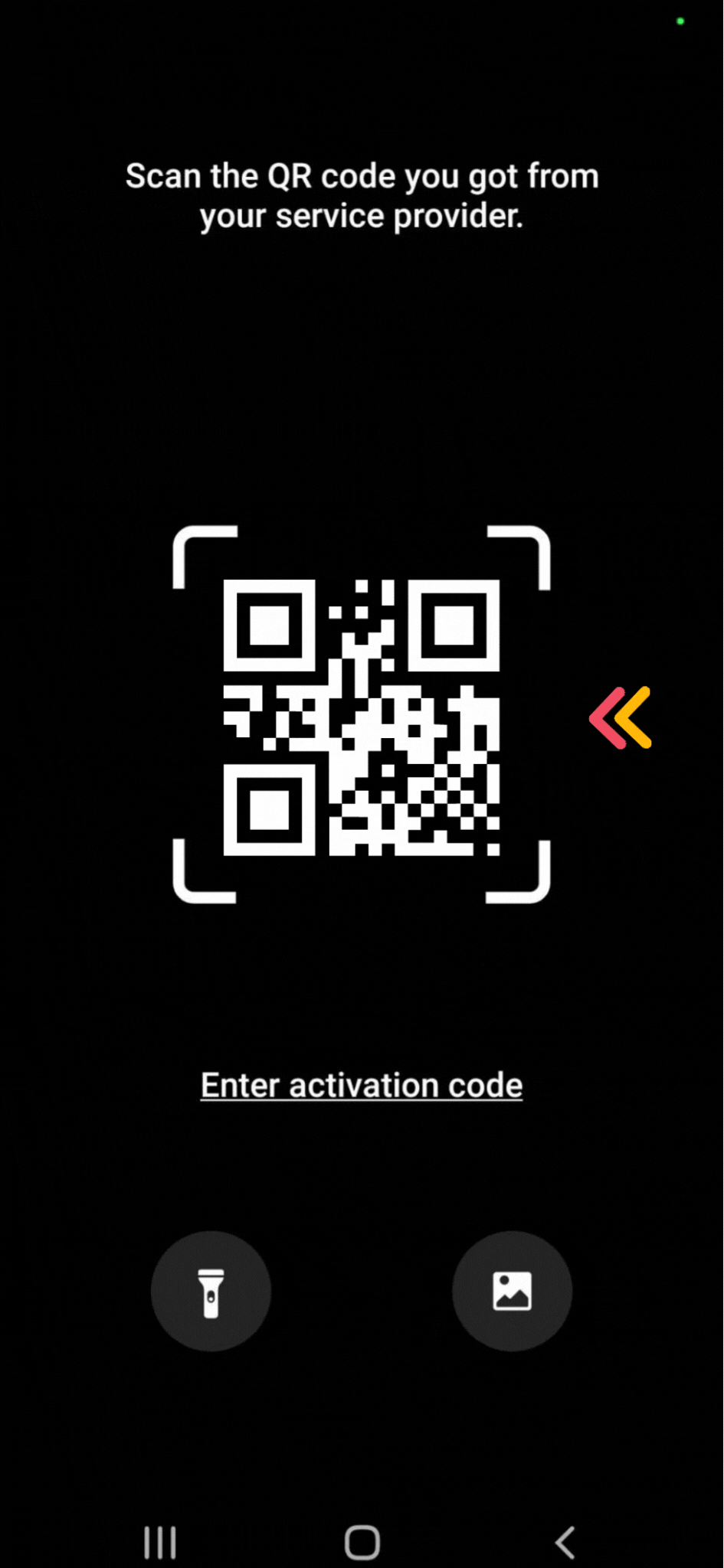
For Google Pixel/Android Devices
Go to Settings > Network & Internet
Look for the SIMs menu and click the + button
Tap on Download a SIM instead
Tap Next and follow the instructions
Scan your QR code
Enabling Data Roaming
Now that you’ve successfully acitvated your eSIM, it’s time to turn on Data Roaming.
For Apple iPhone and iOS Devices
Go to Settings
Tap on Mobile
Tap on the eSIM
Scroll down and toggle on Data Roaming
For Samsung Galaxy/Android Devices
Go To Settings
Tap on Connections
Tap on Mobile Networks
Toggle on Data Roaming
For Google Pixel/Android Devices
Go to Settings
Tap on Network & Internet
Tap on Internet
Tap on the eSIM’s setting icon (it looks like a gear)
Toggle Roaming on
Checking Data Usage
Unless otherwise stated all NorthSIM eSIMs will throttle to 128kbps after your data limit has been reached. You are welcome to use third party data usage tracking apps to track your data usage. Alternatively your device will have an inbuilt data usage counter.
For Apple iPhone and iOS Devices
Go to Settings
Tap on Mobile
Scroll down and check the Data Roaming Usage value
For Samsung Galaxy/Android Devices
Go To Settings
Tap on Connections
Tap on Data Usage
Check the data usage for your eSIM
For Google Pixel/Android Devices
Go to Settings
Tap on Network & Internet
Tap on Internet
Tap on the eSIM you have installed
Check your data usage
Troubleshooting
Toggling and Reseting the Network Operator
If you’re eSIM has suddenly stopped working it might be due to your phone’s network operator settings. Our eSIMs roam across multiple networks to provide the best coverage, and sometimes roaming between networks can cause issues on yout device. To toggle/reset the network operator please follow the below instructions for your device:
For Apple iPhone and iOS Devices
On North American iPhone Mobile is also known as Cellular
Go to Settings
Tap on Mobile or Mobile Data
Tap on Network Selection
Toggle on and then off Automatic
For Samsung Galaxy/Android Devices
Go To Settings
Tap on Connections
Tap on Mobile Networks
Tap on Network Operators
Toggle off and then on Select Automatically
For Google Pixel/Android Devices
Go to Settings
Tap on Network & Internet
Tap on your eSIM
Tap on Advanced
Toggle off and then on Automatically Select Network
Checking APN Settings
NorthSIM eSIMs automatically download APN configurations at the time of eSIM installtion. However sometimes the APN download process can be interupted and as a result the APN may not be configured correctly. To ensure your APN settings are correct please check that the APN Name matches the APN in the eSIM details section above.
For Apple iPhone and iOS Devices
Settings > Mobile > Mobile Data Network
Settings > Mobile Data > Mobile Data Options > Mobile Data Network
Ensure that the APN Name is set as per eSIM details section above
For Samsung Galaxy/Android Devices
Go To Settings
Tap on Connections
Tap on Mobile Networks
Tap on Access Point Names
Ensure that the APN Name is set as per eSIM details section above
For Google Pixel/Android Devices
Go to Settings
Tap on Network & Internet
Tap on your eSIM
Tap on Advanced
Tap on Access Point Names
Ensure that the APN Name is set as per eSIM details section above
Common eSIM issues
eSIM Activation Issues
Most eSIM activation issues can be easily resolved by following the below steps:
%%{init: {'theme':'dark'}}%%
flowchart TD;
A([I've purchased my eSIM]) -.Received QR Code.-> B([Scan QR code]);
A-.Haven't Received QR code.->B1([Check your Junk/Spam mailbox]);
B1-.Found my QR code.->B2[Scan QR Code];
B1-.Still can't find my QR code.->G1([Please scan your QR code again]);
B-.Successful.->C([Please enable Data Roaming on your eSIM]);
B-.Unsuccessful.->D([Was there an error message?]);
D-.Yes.->E([Does the message say the eSIM has already been scanned?]);
E-.Yes.->F([Check your settings to see if eSIM is already added]);
E-.No.->G([Please contact support via WhatsApp/Facebook]);
D-.No.->H([Please scan your QR code again]);
My eSIM doesn't work (or stopped working)
Most eSIM issues can be resolved easily by following the below steps:
%%{init: {'theme':'dark'}}%%
flowchart TD
A([My eSIM isn't working])-..->B([Have you successfully scanned the QR Code?]);
B-.Yes.-> C([Is this the first time you are using the eSIM?]);
B-.No.->D([Please scan your QR code]);
C-.Yes.->E([Is data roaming enabled?]);
C-.No.->F([It was working previously]);
F-.The eSIM is very slow.->G([Please check your data usage limits]);
F-.It's not working at all.->H([Please change or toggle network operator]);
E-..->E1([Is the eSIM selected for Mobile Data?]);
E1-.->E2([If you've just landed it may take a few minutes to activate]);
E2-.It's still not working.-E3([Please contact support via WhatsApp/Facebook]);